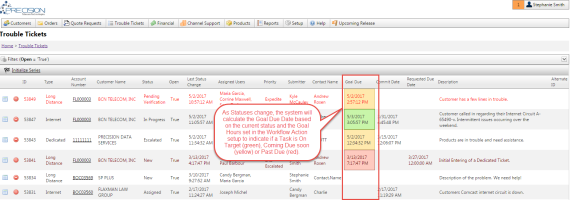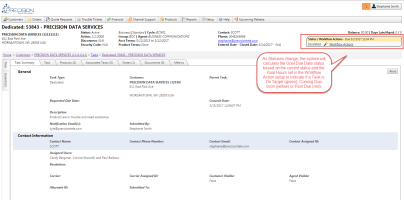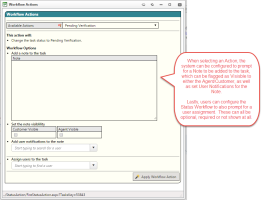Task Status Action Workflow
| How do I get here? | Setup ► Tasks ► Status/Workflow Action |
| Purpose |
TBS Task Management System supports what are called a Status /Workflow Actions. This work flow allows tasks to "flow" from status to status by applying certain Actions to the Task. Clients can customize a unique Task Status Action Workflow for each Task Type. This is key to ensure that each type of request follows the necessary steps from initiation to completion. This customization is ideal for Task Orders or Tickets that, for example, may follow a different lifecycle for say a Dedicated Circuit turn up vs. a general phone line port. This can ensure that all steps and actions are available based on the specific task type and that all steps are completed. A Few Notes:
|
| Security |
Maintenance Module |
| Taxing Impact | N/A |
| Commission Impact | N/A |
| Data Field Definitions |
Clients can customize a unique Task Status Action Workflow for each Task Type. This is key to ensure that each type of request follows the necessary steps from initiation to completion. This customization is ideal for Task Orders or Tickets that, for example, may follow a different lifecycle for say a Dedicated Circuit turn up vs. a general phone line port. This can ensure that all steps and actions are available based on the specific task type and that all steps are completed.
With each Status, Clients can also define Goal Hours at each level. The system will implement a Stoplight indicator approach as a Task flows through the Statuses based on the Goal hours defined. This is shown on the Task itself and also in the Ticket Inventory Grid.
- Red=Behind
- Green=On Time
- Yellow=Approaching deadline
Inventory Grid Showing Stoplight colors:
Task View Showing Stoplight colors:
Additionally, within each Status, custom Actions can be defined to move from one Status to the next creating the desired Workflow. At each Action selection, Clients can configure the system to prompt for a Note/Comment to be entered and also add an Assignee to the Task.
Lastly, for each Status, Clients can configure whether additional features are enabled or disabled. Often times once a Task has reached a final or Closed status, Clients might want to disable any additional changes to occur on the Task. This is configurable at the Status level.
- Disable Edit
- Disable Notes
- Disable Documents